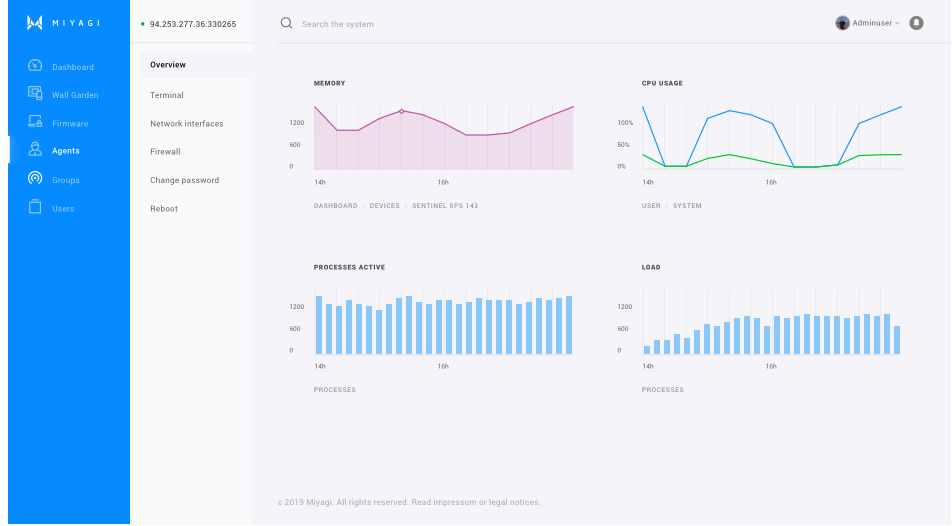REQUIREMENTS
Here’s what you’ll need
- — Supported device of choice (Miyagi works on most ARM (ARMv8, ARMv7, ARMv6),
i386 and x86_64-based devices. For other architectures, get in touch with us.) - — Basic Internet access
- — Console access to the device (via serial connection, SSH or other method)
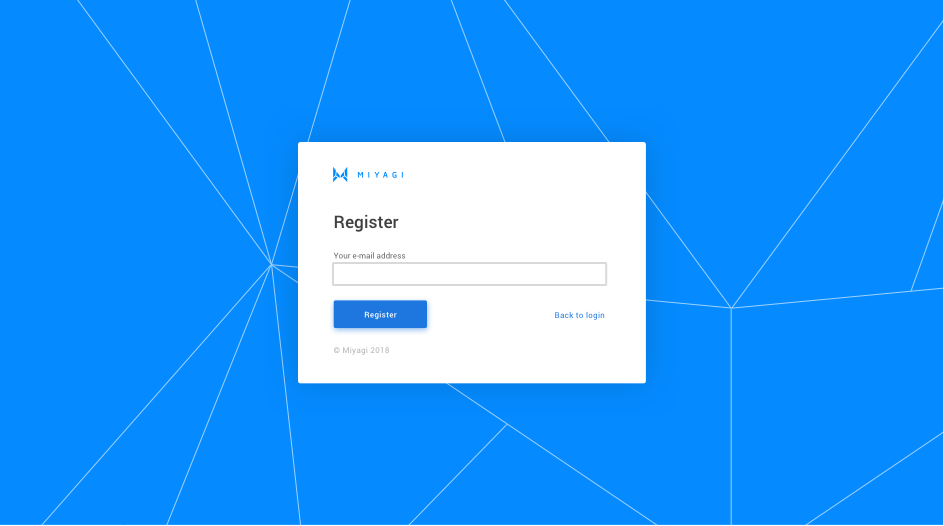
Get token
After a successful login, on the Miyagi Dashboard click on your email on the top right corner. On the dropdown, click Settings. Head to Get Token tab and you will be prompted with a token that is unique to your account and will be used to associate your device with your Miyagi account.
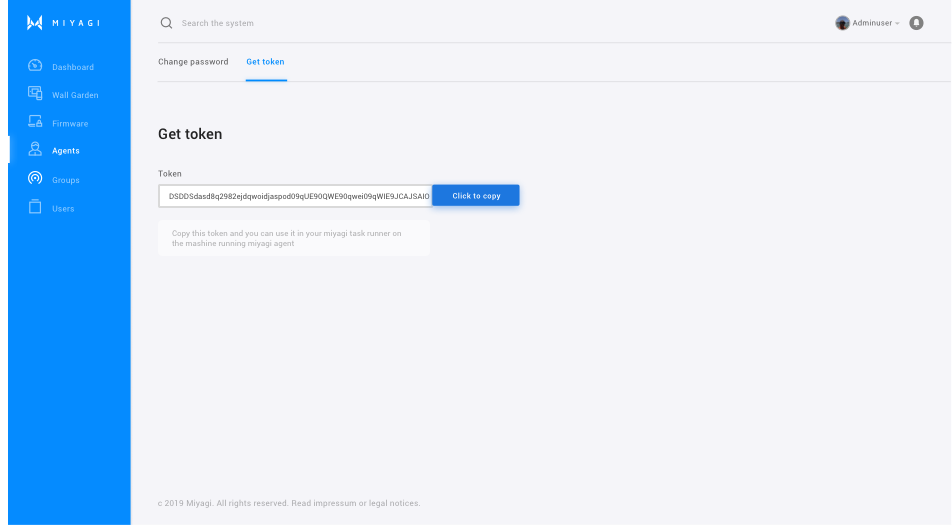
Download & run Miyagi loader
From your board's console download the Miyagi loader using your method of choice (e.g. via curl or wget) and make it executable:
wget http://try.miyagi.io/download/miyagi-loader.sh
chmod +x miyagi-loader.sh
The Miyagi loader checks your device's architecture and downloads the Miyagi version for your device. Run the loader with:
./miyagi-loader.sh
The script will prompt you to paste the token generated in the previous step. After pasting the token simply hit Enter.
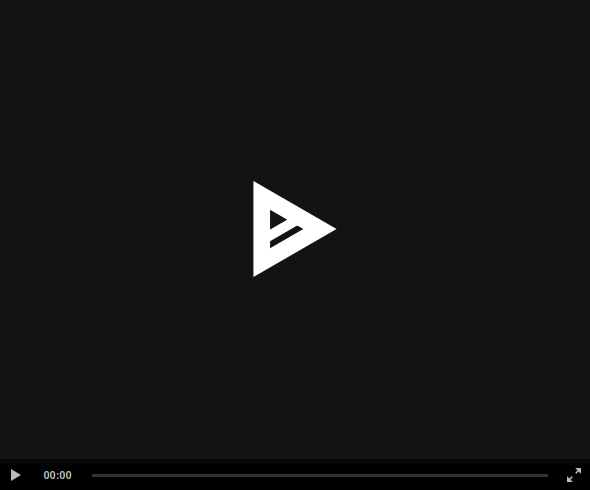
Start Miyagi
Run the Miyagi service manually, or reboot your board for the Miyagi service to start automatically on boot. Your device should now appear on the Miyagi Dashboard and you are ready to test the features available in the Miyagi.
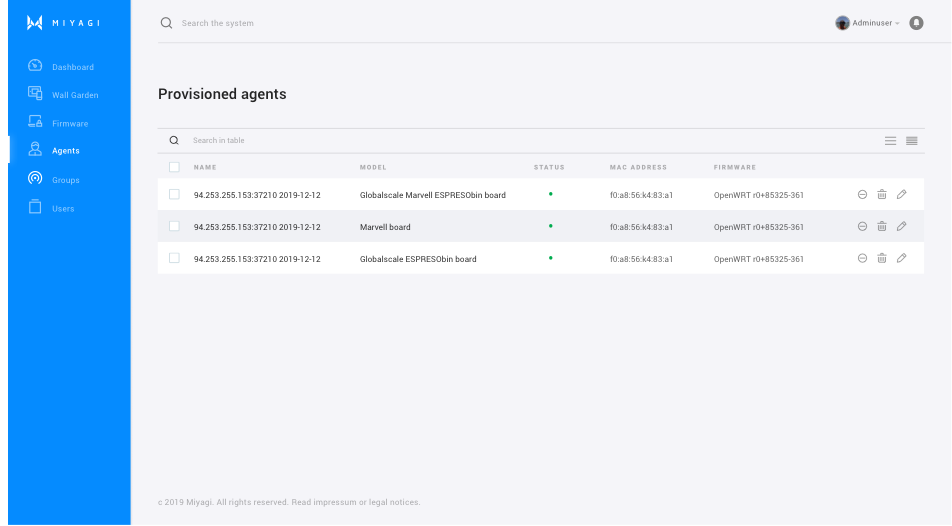
Try out Miyagi
features
Click on Agents and select your device by clicking the checkmark next to your device. You are now ready to explore the various available Miyagi features such as monitoring downtime intervals, processes, CPU usage and other. Under the Terminal tab you can remotely connect to your device's console.